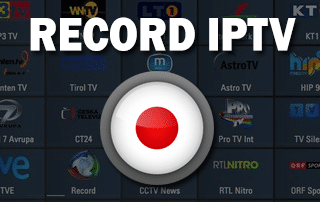Smart TVs are a great way to watch IPTV channels. Most Smart TVs have built-in apps, such as Netflix and YouTube, and they can all connect to the Internet. In this article, we will find out how you can record IPTV channels on your Smart TV with free services and paid options.
Before we start, there are several things that you need to keep in mind:
You must have a compatible Smart TV;
Your IPTV channels must come from a reliable service provider;
The IPTV recording tool should be safe and efficient;
You may use hardware accessories or software solutions for recording.
Why Record IPTV?
IPTV is a great way to watch your favorite shows and movies whenever you want. But what if you are not at home? Or what if you have to skip the show in the middle of your work? It would be great to record IPTV channels on your smart TV so that you can watch it later when you have time. The good news is that there are many ways to record IPTV channels on your smart TV using different devices and applications.
How to record IPTV on Smart TV?
If you are a fan of live TV and recorded series, read on. In this article, we will explain how to record IPTV on Smart TV.
The great advantage of the new generation smart TVs is that they support applications and services that allow us to enjoy all kinds of content. In addition to watching movies, listening to music or reading the news, thanks to the Internet connection, it is also possible to enjoy television broadcasts in streaming.
To record IPTV on a Smart TV, you need to follow the instructions mentioned below:
Get the URL from your IPTV provider.
Launch the built-in web browser on your Smart TV and visit the URL of your IPTV provider.
Run the IPTV channel you want to record.
Use the TV recording function available in your Smart TV.
The recorded file will be stored in the default location on your Smart TV. If you want to change the location, go to Settings > Storage > Edit Location > Change Location.